1.前言
上篇文章已经聊过如何用插件实现Xcode自动化打包,这次我们来聊聊如何用脚本来打包。首先为什么有好好的插件不用,要自己写脚本来实现尼。好简单的,测试说帮我打个某个环境的正式或者发布包,这时你应该懵逼了吧,其实最主要是因为用脚本能实现其他自定义的操作。这次是通过Jenkins选择环境并且选择包类型(测试、正式),然后用脚本打出对应的包。
2.添加选择参数
回到我们的项目配置中的General,里面有参数化构建过程的选项,我们添加一个Choice Parameter参数。这里我假设有两个环境并且对应两个打包类型就有四个选择了。
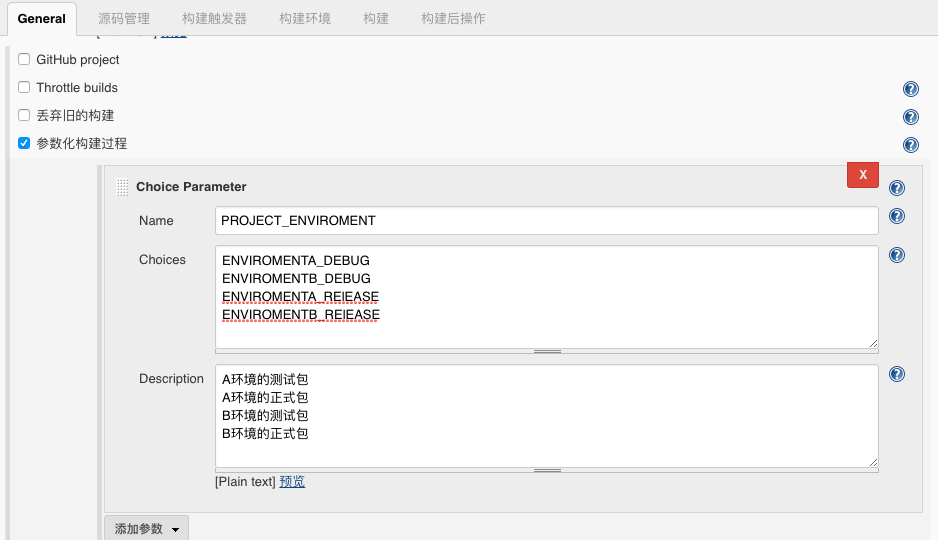
- Name
- 参数名称,同时在项目里新建了一个叫
PROJECT_ENVIROMENT变量
- 参数名称,同时在项目里新建了一个叫
- Choices
- 可选择项
- Description
- 可选项的描述
3.更改构建
基于上一篇文章的项目配置下,我们将原来构建的Xcode删掉,新建一个Execute shell
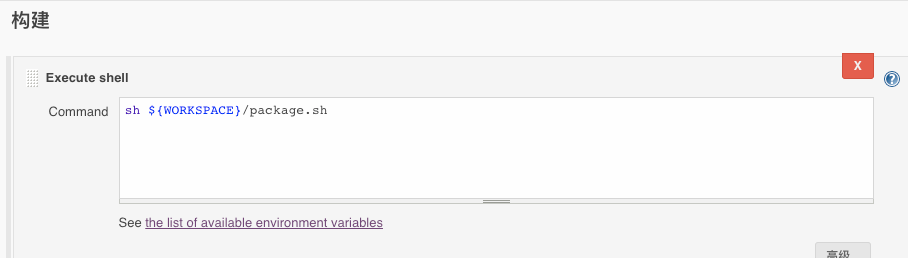
- Command
- 你将要执行的命令
- 命令意思:将要执行工程目录下一个叫package的脚本文件
- 这个脚本包含了我们打包的命令
4.xcodebuild
4.1官方文档
xcodebuild是Xcode的自带命令,提供了我们常见的bulid、clean等一些操作,我们可以在终端中输入xcodebuild -help查看具体命令,再结合官方文档(官方文档的是旧版命令)。
第一命令是给.xcodeproj的工程使用的,而第二个命令是给.xcworkspace的工程使用的。然后这次我们用到的是第二跟第六个命令,我贴了一些关键的内容帮助我们理解。
|
|
|
|
4.2xcodebuild
|
|
- workspace
- 工程名称
- scheme
- 主题名称
- destination
- 指定安装设备
- destination ‘platform=iOS Simulator,name=iPhone’ -destination ‘platform=iOS,name=My iPad’
- configuration
- 环境配置,默认只有两个选择(DEBUG或REALEASE),也可以使用其他自己的自定义的。
- arch
- 指定构建的架构
- sdk
- 指定构建时的sdK,可以为指定sdk名字或者sdk路径
- showBuildSettings
- 显示构建设置的列表
- buildsetting
- 以键值对的形式覆盖项目的Xcode配置
- buildaction
- 这就是我们要执行的操作(上面的buildaction)
|
|
- archivePath
- .xcarchive文件的路径
- exportPath
- 导出后文件存放的路径
- exportOptionsPlist
- 新版打包信息需要存放在一个plist文件中(自己新建),plist内容在命令行中有说明。
4.3执行clean操作
|
|
4.4执行archive操作
|
|
4.5生成ipa操作
|
|
4.6执行结果
|
|
5.App配合
上面的部分主要讲解如何在Jenkins上使用脚本对Xcode项目进行自动化打包功能,还记得我们上面所说的添加选择参数内容,既然可以选择切换环境,当然App也要知道了这个内容才能更改环境。
5.1思路
首先工程项目下有个config.txt文件,然后在Jenkins选了对应环境值,再到构建环节时将环境值存放在config.txt当中。然后当App启动后需要读取config.txt文件确定当前的环境,这样就把整个功能串通了。这部分的功能就不细说,因为实现方式有很多种,最后我补上我方案上的一些关键语句。
5.2脚本
将Jenkins变量存储功能应该放在打包的语句前执行。
|
|
5.3App
App需要读取config.txt确定当前环境
|
|
6.预告
下次就聊聊Jenkins里的一些插件的使用。